How to Delete Actions
Whether an action is no longer relevant or was created by mistake, you can easily delete it in Teamgage. The process is the same for actions created in both Huddles and Surveys.
How to Delete an Action
- Tap the Actions button in the top right corner of either your Huddle dashboard or Survey's results
- Find the action you want to delete and click the Delete icon
- Confirm you want to delete the action

If you can't see the action you want to delete click Show Completed Actions. You must untick a completed action to delete it.

Only Admins and Team Leaders can delete actions. Deleted actions will notify the assignee and will still appear in the Actions Report if included in filters. Please contact support@teamgage.com if you need to restore a deleted action.
Here's what it looks like
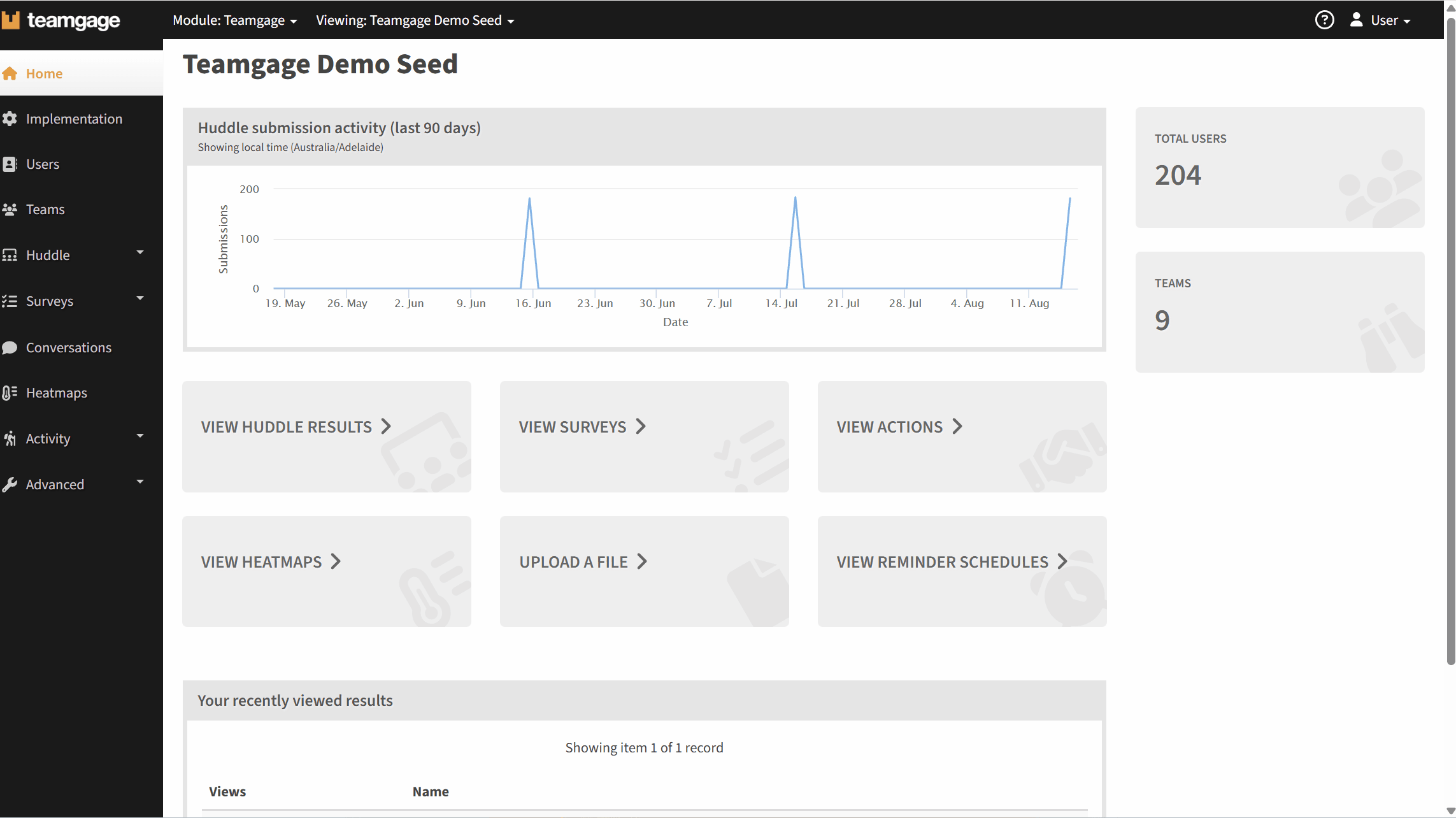
Related Articles
Related Articles
How to Create Actions in Huddle
You can create Actions from your Teamgage Huddle dashboard to capture ideas, improvements, or blockers raised in team discussions. Here’s how to do it: All fields in the Action form must be completed before you can save You can search by first name, ...How to Create Actions in Surveys
You can create Actions directly from your Survey results in Teamgage. This helps you respond to feedback themes and turn insights into meaningful next steps. Just follow the steps below: All fields in the Action form must be completed before you can ...How to Edit Actions
Actions can be created from either Huddle results or Surveys, and while the editing steps are the same, the details you'll see may vary slightly depending on where the action came from. How to Edit an Action Tap the Actions button in the top right ...What are Actions?
Actions in Teamgage are a simple but powerful way to capture and track progress on ideas, improvements, and decisions that come from team feedback. They turn insights into meaningful steps, helping your team stay focused on what matters most. Why Use ...How to Track & Complete Actions
A key part of turning feedback into real change is following through on the actions created. Whether the action came from a Huddle or a Survey, tracking progress and completing tasks helps maintain momentum and drive improvement. Action Notification ...