How to Check which Huddle Metric Set is Active

You will need to have Admin Permissions to complete this step. Please contact support@teamgage.com if you cannot complete these steps.
How to check what Metric Set is applied
- Open Teams > Teams List from the side navigation
- Select the Team you would like to check
- In the Team Details tab you will see what Metric Set is applied to your team.
Here's what it looks like
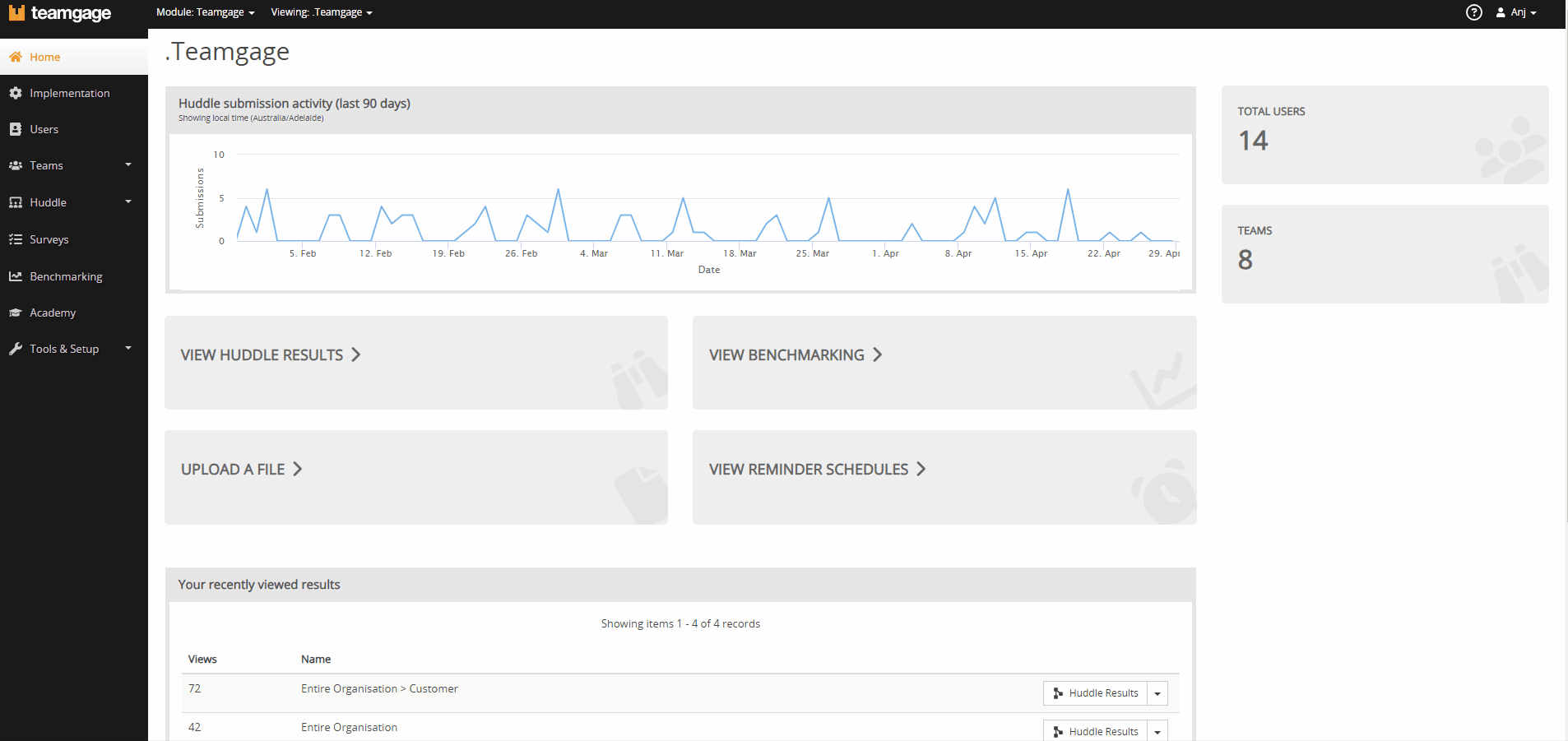
Related Articles
Creating a Huddle Metric Set
After you’ve created your metrics you'll need to add them to a Metric set. A Metric Set is the actual group of metrics your team will consider during their Teamgage Huddle submission. You can assigned a single metric set for all the whole ...Previewing a Huddle Metric Set
Once you've created your metrics and added them to a metric set they're ready for your teams to Huddle. But before you do this, we recommend you preview what your teams will actually see. You can also share this preview with someone else from your ...Update Huddle Dashboard Huddle Metric Set
If you have recently changed your metric set and you don't want your previous results to be visible or you want to update the default metric set when you launch huddle you can update this setting in the Team editor. How to update Huddle Dashboard ...Edit a Huddle Metric Set
You will need to have an Admin profile to access the Users section of Teamgage. If you can't see Users speak to your Teamgage Admin or contact our Support Team (support@teamgage.com). Once you've created a metric set and assigned it to team, those ...Clone your Huddle Metric Set
You will need to have an Admin profile to access Tools & Setup in Teamgage. If you can't see that section, speak to your Teamgage Admin or contact our Support Team (support@teamgage.com). How to clone a Metric Set Select Huddle > Metrics from the ...