Using Comment Analysis in Surveys
The Comments Analysis feature in Surveys allows you to quickly gauge the key themes and sentiment of the comments made.
Features
- Grid View : In Grid View all terms are easily visible and their presence in each sentiment is clearly displayed.
- Word Tile : Click on the tile containing the word of interest to see all of the comments where it is used.
- Tooltips : Hover over the coloured bars to show the percentage spread of comments in positive, neutral and negative sentiment.
- Sort by : Allows comments to be sorted based on mentions, positivity or negativity.
- Chart View : In Chart View you can easily visualise the sentiment of the team and identify key terms in each sentiment.
- Tooltips : Hover over a bubble to see the word, the sentiment and the number of mentions.
- Search : Use the search bar to isolate a word of interest.
How To View Comment Analysis in the portal
- Click on Surveys > Manage in the side navigation of Portal
- Select Edit next to your Survey of interest
- Select the toggle next to the question you want to look at
- Click Analysis
Here's what it looks like

How To View Comment Analysis in the dashboard
- Navigate to the Survey results
- via the dashboard - Surveys tab from top navigation
- via the portal - Surveys > Results from the side navigation
- Select the Survey you would like to view results from
- Set the date range
- Click OK
- Select the toggle next to the question you want to look at
- Click Analysis
Here's what it looks like
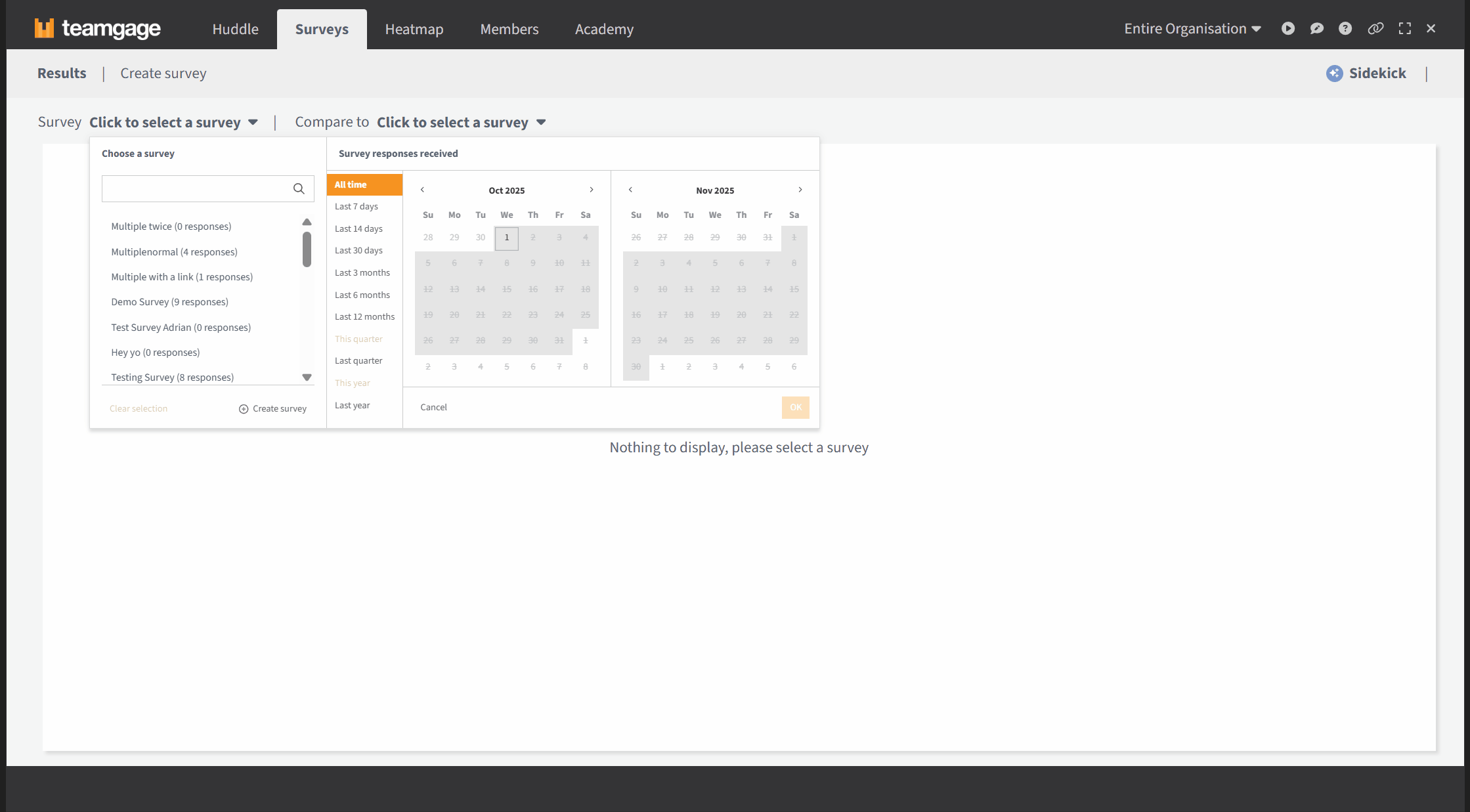
Related Articles
Review your Survey Results
Once your survey is sent, results start populating within your Dashboard and Heatmap in real time. How To View Results View Results for the Entire Organisation Or Your Team Surveys may be sent to: Entire Organisation (i.e. Employee Engagement) ...Share Access to Survey Results
Once you've sent a Survey and it's starting to collect responses, you can share access to the Survey's Results across the organisation. There a couple different options when it comes to sharing: Manager access: Share manager access to their teams ...Using Sidekick (AI analysis) in Surveys
Welcome to your new best friend Teamgage Sidekick, an Artificial Intelligence (AI) model that can summarise your Teamgage feedback and provides you with clear themes and actionable insights. If you're interested in enabling this feature or would like ...Comparing Survey Results
Teamgage gives you the ability to compare results both within Survey Results and under your Heatmap. This helps you see how scores change over time, or how a team’s results compare against the broader organisation. Additional information on how to ...Give a Manager or a User Access to Create a Survey
Sometimes your employees may want to run a small one-off survey, like a quick pulse check for a project team or a group that doesn't align with your usual organisation hierarchy. Teamgage allows you to: Enable Managers to create their own surveys, ...