Using Survey Sections
Sections allow you to group question together into specific categories. Each section can have:
- a title,
- an (optional) description, and
- a section score (provided it includes at least one scorable question)
You can use sections to group questions together that are related to a similar theme. To simplify the readability of the survey and it results, or simply to calculate an average score per section.
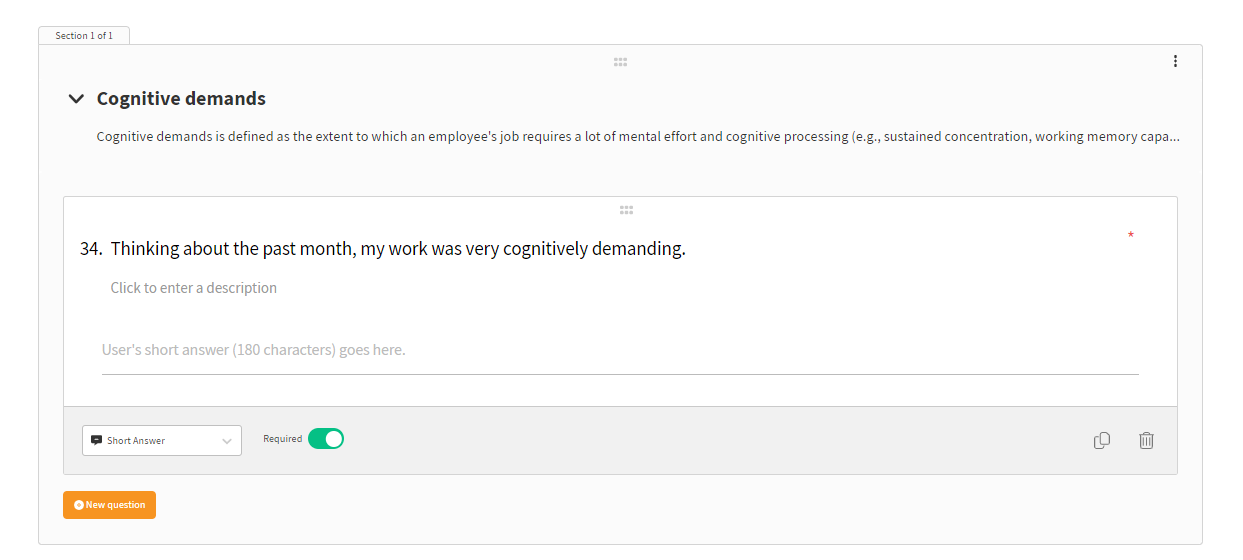
Create a section
Once you've created, you'll need to include a section title and (at least) one question in that section. You can either either
- Create a section and then add (+) New Question inside that section
OR
2. Create a new section and drag an existing question inside the section

Please save your survey after every change.
Move a section
To move, hold your mouse on the centre 6 dots on a section and drag your mouse up or down the page to reorder the sections in your survey.
 Please save your survey after every change.
Please save your survey after every change.

Please save your survey after every change.
Delete a section
To delete, hover on the 3-dots icon in the right hand corner of the section and the choose to:
- Delete only the section, or
- Delete the section and the questions within that section

Please save your survey after every change.
Related Articles
Related Articles
Creating a Survey
Creating a new survey in Teamgage is quick and easy. Since Teamgage already knows your organisation's structure, including who's in which team, all you need to do is add your questions and hit send. Use Surveys to: Run your Annual Employee Engagement ...Scorable Question Types In Teamgage Surveys
This article breaks down how survey scores are figured out and highlights which score ranges are considered positive. If you've ever wondered how those numbers reflect people's opinions, this guide simplifies the process and helps you grasp what's ...Review your Survey Results
Once your survey is sent, results start populating within your Dashboard and Heatmap in real time. How To View Results View Results for the Entire Organisation Or Your Team Surveys may be sent to: Entire Organisation (i.e. Employee Engagement) ...Teamgage Surveys Introduction
Teamgage Surveys lets you easily create a customised set of questions, share them with your teams and analyse responses in real-time. Get the deeper insights you need fast! Meet Teamgage Surveys! Don't wait - just create and send: The world has ...Understanding Different Survey Question Types
Survey questions come in various formats designed to gather specific types of responses. Understanding these diverse question types enables you to construct surveys tailored to collect nuanced and meaningful data. All questions are automatically ...