Using the Data Import Preview
To ensure a smooth bulk import of your People & Teams data, Teamgage may provide you with a Data Import Preview. This allows you to confirm that all data will be imported correctly before it is finalised. This step is especially important during onboarding, where your first data imports are being processed.

You can switch between Organisation View and Table View depending on the type of changes you need to review.
In either view, you can filter or sort by deleted or new users by checking and unchecking the relevant boxes.
Organisation View
The Organisation View is the most commonly used option, as it allows you to:
- Visually confirm your organisation structure
- Check individual users' team assignments
- Review team result viewers
- Get a clear overview of team numbers and structural changes
Here's What It Looks Like
Table View
The Table View is particularly helpful when managing large changes such as:
- Organisation-wide updates involving the deletion or creation of many teams
- Filtering for deleted, changed or new teams
- Reviewing detailed breakdowns of changes for each team (team members and results viewers)
Here's What It Looks Like
How to View Users
- Select your preferred view (Organisation or Table)
- Click Entire Organisation or a specific team
- Search for the user by email address or ID
- Review the user's Assignment and Status
Here's What It Looks Like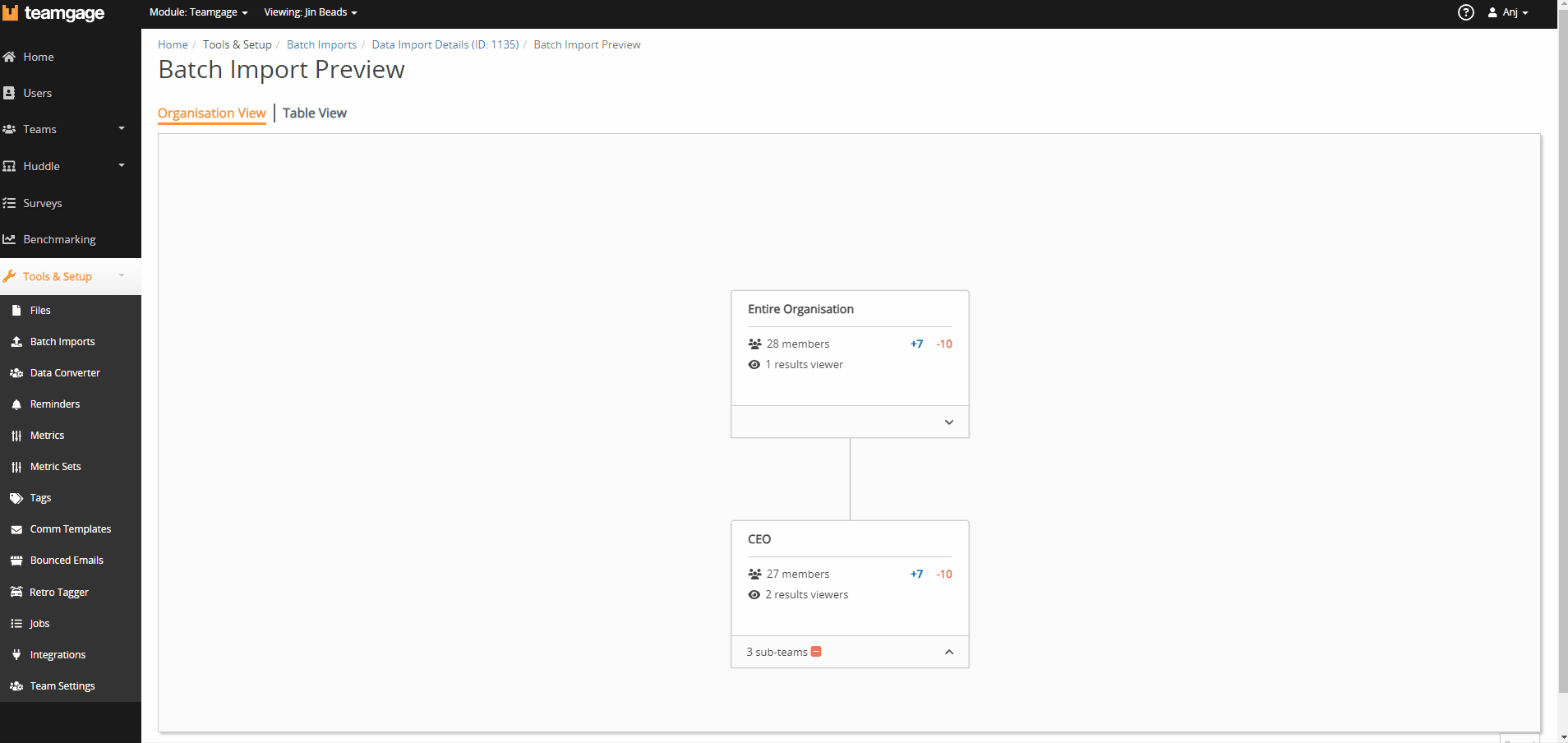
How to View Managers (Report Access)
- Select your preferred view (Organisation or Table)
- Navigate to the relevant team
- Click the Result Viewers tab
- Search for the manager by email address or ID
- Check their Assignment & Status
Here's What It Looks Like
How to View Teams
- Via Organisation View
- Navigate through the organisation chart to the team of interest
- Via Table View
- Filter for delete, new or changed teams
Here's What It Looks Like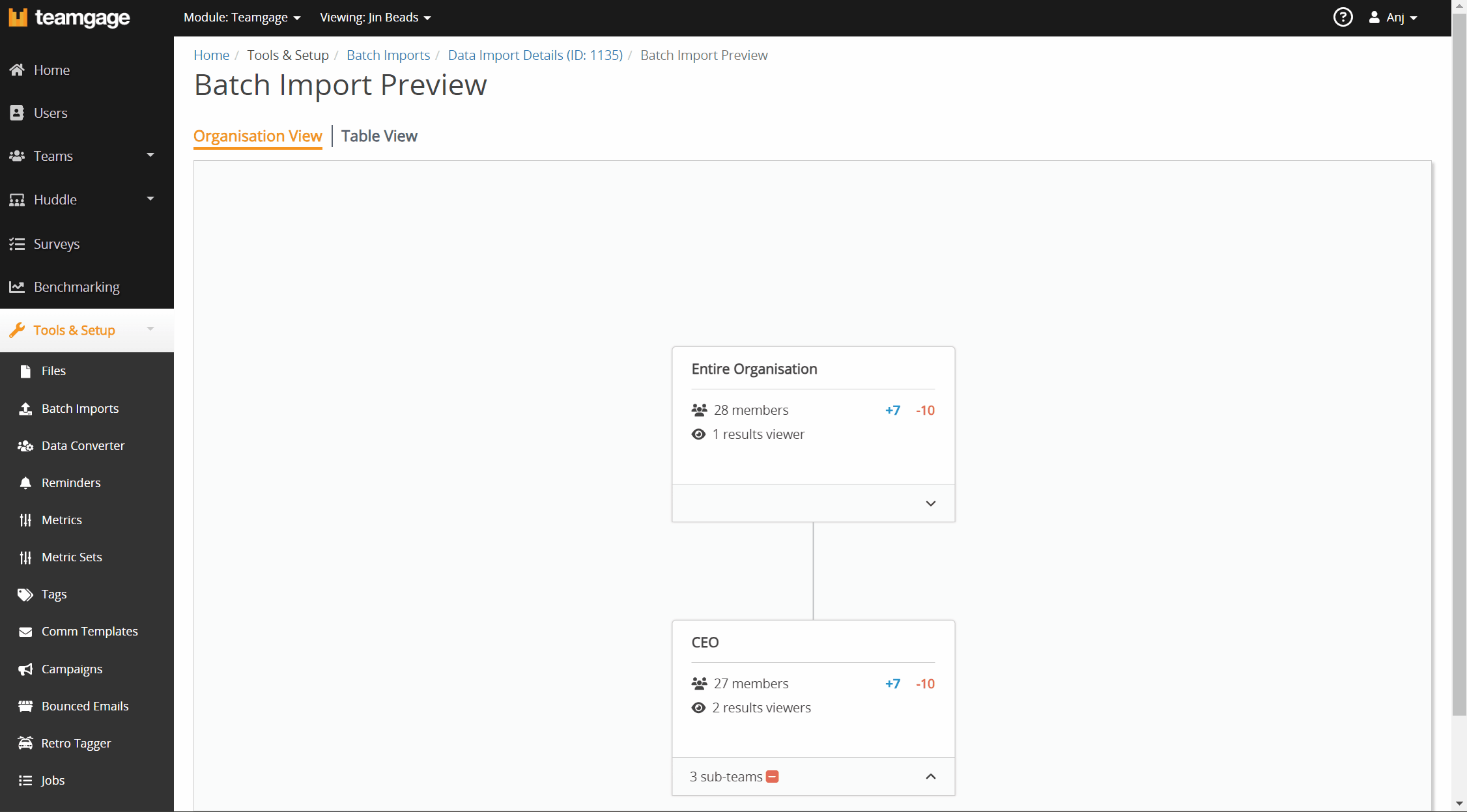
Related Articles
Using Secure File Transfer Protocol (SFTP) for Sharing Data Files
Overview Secure File Transfer Protocol (SFTP) is a standard method for securely accessing, transferring, and managing large files or sensitive data. Teamgage supports SFTP so you can automate how you share People & Teams/HRIS data, instead of ...Upload your HRIS Data into Teamgage
Who Is This For? Organisations with 200+ employees. Overview For larger organisations, the simplest way to keep Teamgage up to date is to upload your HRIS export directly into the platform. We’ll apply custom rules tailored to your organisation to ...Managing People & Teams via Data Export/Import
Who Is This For? Organisations with fewer than 200 employees and are looking to make multiple changes at once instead of managing this individually utilising the Self-Managed Data Guide. To keep your People & Teams data up to date, you'll need to ...Uploading A File
At Teamgage, we take the responsibility of customers data seriously. No people data is ever shared over email. Instead, we provide a secure File Upload feature in the Teamgage Portal. All uploads are encrypted during transfer and at rest. You will ...Using our Template to Build Your Organisation in Teamgage
Who Is This For? Organisations with fewer than 200 employees. Overview If your organisation has fewer than 200 employees, we recommend using our template to upload your people data and team hierarchy into Teamgage. This approach is simple, secure and ...